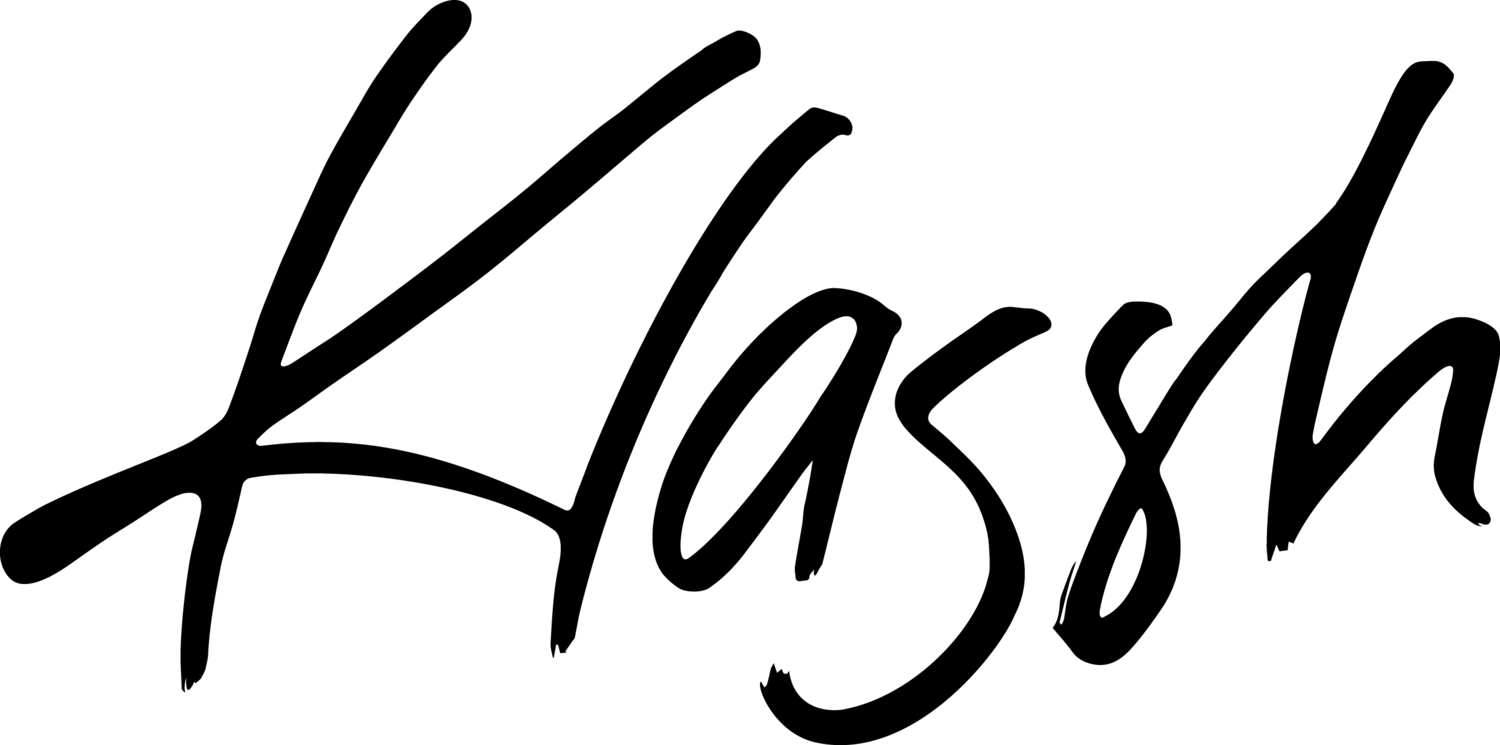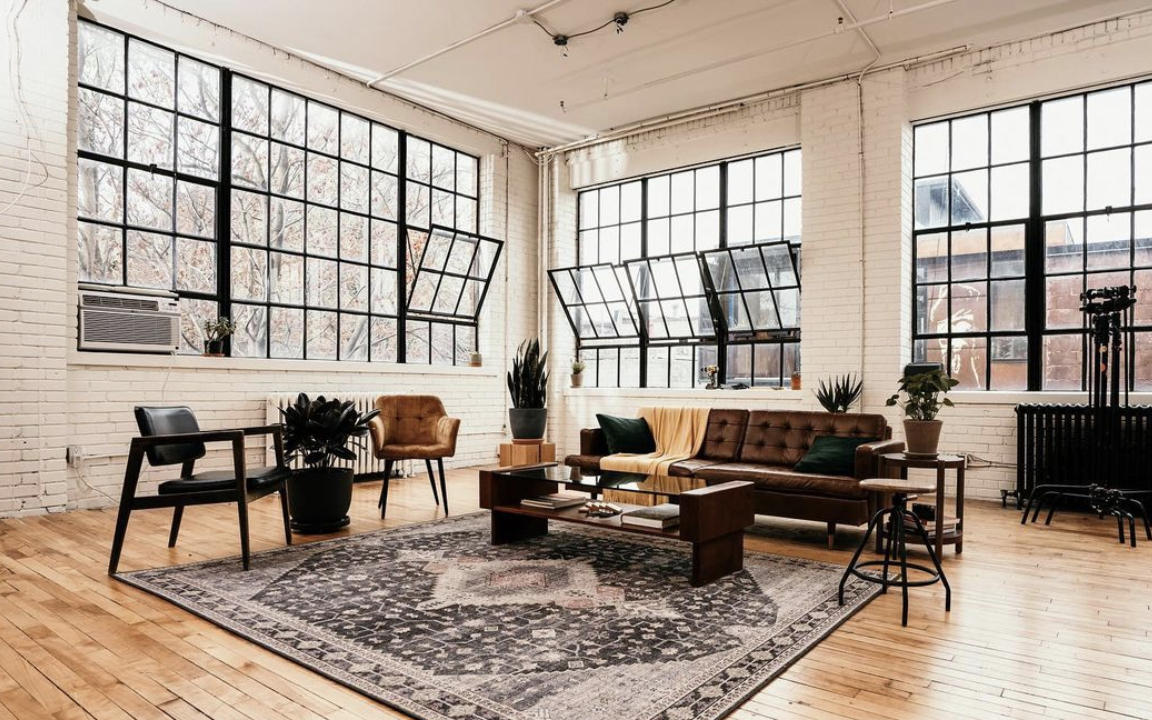Tips For Uploading Your Photos Online
Whether you're uploading your photos to your website or Instagram, each platform has optimal sizing requirements to upload and publish your imagery. To set yourself up for quality imagery sharing here’s some useful knowledge and a few tips to better understand the process.
Pixels & DPI
Your photographer is gonna send you your files and perhaps in different sizes. What do these sizes mean and how do you use them?
Firstly, let me explain a few terms.
Pixels
Pixels are a measurement (just like cm or inches). They are the measurement used to describe the length and width of an image. If you right-click “get info” on an image, under image size if it says 5000x2000px it means your image 5000px long by 2000px wide. This size would be a large image. A web size image is around 1000-2000px at it’s longest side, and a social image 1000px or less.
DPI
DPI stands for digital pixels per inch. This is the resolution of your image. It means for every inch how many little pixels are in it. ALL web size imagery is 72 DPI, it’s the highest and only form of resolution for screens. Print imagery requires more detail and print resolution is 300 DPI.
JPEG
Your photographer will 99% of the time be delivering your photos to you in .jpeg format, which is perfect for web and also works for print.
RAW
99% of photographers will not send you the raw files, and to be honest, it’s a bit of a boundary to cross if you expect them. You can imagine it like asking a painter if you can have their brushes and paints too. Raw file format is the image file (pre-edited) directly off the camera. It contains detailed info on the image like camera settings used and embedded image info required for editing a photo like details of shadows, highlights, coloring…etc. This is the file needed to edit a professional photo in lightroom or photoshop. Photographers will not share this file photo with you because it is their property and an unfinished part of their work and process. There are some exceptions. For example, if you’re an e-comm brand or will be sending these files to another professional to edit, you can negotiate hiring a photographer for doing the work of capturing the photos and agree that the RAW files are part of the deliverables. This absolutely will be determined before any details are discussed with a photographer as they would price out their services for these files differently.
Here are some sizing terms defined in a nutshell.
High Resolution - The max size or original size of the image. It’s full pixel capacity and full DPI capacity. These are the print size quality max of the max your image will ever be. Photographers choose the size of image they are shooting on their camera. Usually it’s .RAW format which will render the largest size of pixels for that camera. Interesting fact: Not all cameras are the same, and not all photographers include high res imagery in their deliverables. When your photographer delivers high res imagery it should be a number +4000px and 300 DPI. You will use these photos for any PRINT materials you produce. You can also custom size these files and crop if needed to the exact size you need for web if you have specific web-sharing requirements. IMPORTANT You cannot upsize a small image to a larger size (I mean you technically can but the quality is horrible). But you can downsize a large image to a smaller size which is why it’s important to have the biggest file size in case you want to make adjustments on your end with sizing.
Web size - This term usually means a size for uploading successfully to a website. You will get different answers on the web but for web size a 2000px max length is great. For Instagram, it will crunch this size a bit when uploading as their max pixel size is 1080px. All “web size” images you receive from your photographer will be 72 DPI.
1. Website
Uploading photos to your website
You want to make sure the photos you’re uploading are WEBSIZE. Full size or HIGH RES/ full resolution imagery (depending on what your photographer delivers) is too large for the web and your website will try to crunch these photos (or won’t even upload them) if you try to upload them (diminishing quality) and it will slow down your site A LOT.
If you’re unsure of the size of an image, right-click and select get info on your image, under image size it will tell you the pixels.
Optimize your web photos
Aside from sizing, the next step would be to name your photos as what they are, using descriptive words and words found on your site page. If your photo appears on your contact page, name it “your name - contact”. This is just the tip of the iceberg when it comes to SEO optimization. I’d suggest looking into this further for more info on how to optimize your imagery for online.
2. Instagram
Too often I see blurry images being shared on Instagram * cringe *. There are a few steps to ensure you’re optimizing your photos for Instagram so that this doesn’t happen.
Exporting + Uploading
You can upload images to Instagram via two methods. On a computer via a scheduling app or from your phone.
Computer upload - You want to make sure your images are websize. 1080px on the longest edge would be ideal, more than 2000px Instagram will crunch the size/resolution. You want to avoid crunching your images.
Phone upload - This is my preferred and recommended way for quality control. If you have apple products it’s so easy, just airdrop your web size photos (I’m totally guilty of airdropping high res imagery even though I know my phone crunches it, but it actually seems to work ok) to your phone. If you use android, you can use dropbox or email them to yourself and open them on your phone.
You may notice a difference in the resolution right away from the photo you saw on your computer versus the same photo that you’re now viewing on your phone. To the trained eye, I definitely notice that when I transfer photos to my phone-they’ve been crunched smaller for phones. Now, here is my biggest tip….
Open Instagram, select your photo, and before publishing, you’re gonna edit it a bit. Under EDIT>Sharpen, SHARPEN your photo (usually a 20-30% will do but use your eye) to your desired sharpness! They need that extra crispness the high res photos have just to make it sparkle and look high res. I do this to all my images on Instagram.
A final request….
On behalf of all photographers out there, we ask you please please please…
Do NOT share a screenshot of your photo…we can tell, and the quality is just awful. Find a way to get that photo to your phone and upload it to Instagram. A lot of love and work went into that photo, do it some pride.